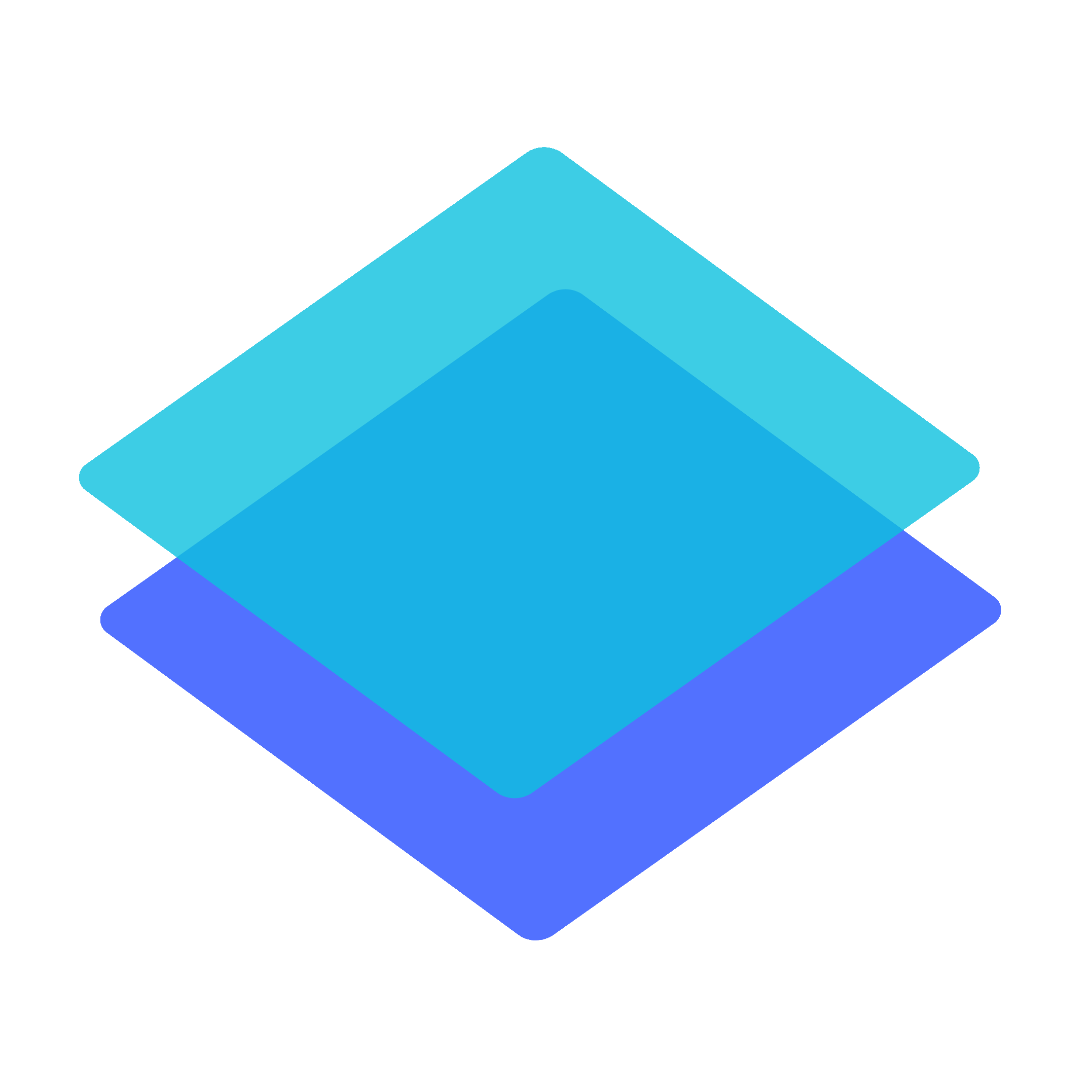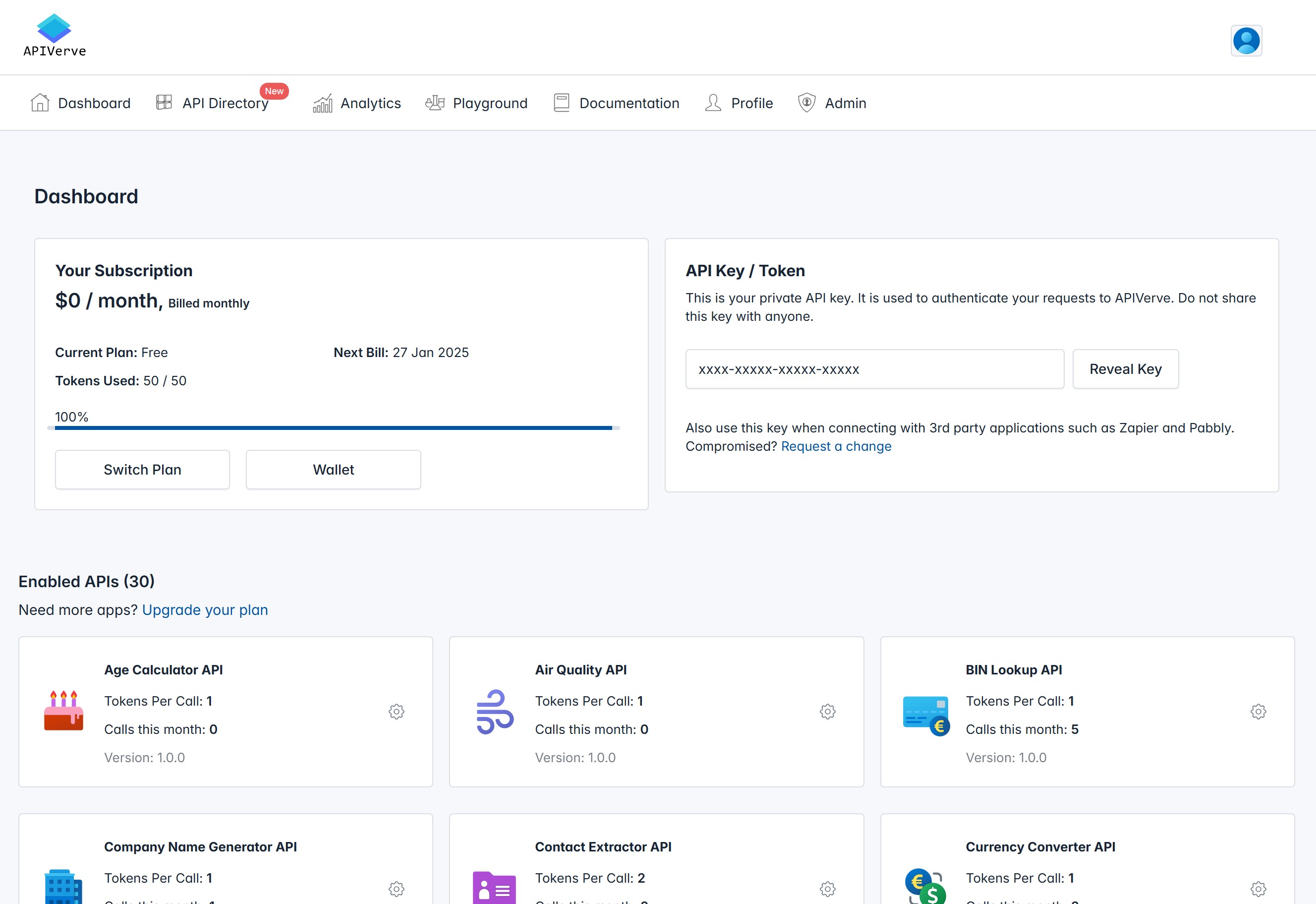This section shows your current subscription plan. You can upgrade your plan at any time by clicking the "Switch Plan" button. This will take you to the subscription page where you can select a new plan.
You can also view your usage for the current billing period. This includes the number of API tokens you have used and the number of tokens remaining. You can also see your current plan and next billing date.
If you have any questions about your subscription, you can contact our support team at any time, and they will be happy to assist you.
This section shows your API key. Your key is concealed by default for security reasons. You can reveal your key by clicking the "Reveal Key" button. You can also request a new key by clicking the "Request New Key" link.
Your API key is used to authenticate your requests to the APIVerve API. You should keep your key secure and not share it with anyone. If you believe your key has been compromised, you can request a new key at any time by contacting our support team.
Your API key will be submitted with every request you make to the APIVerve API. This key allows us to identify you and ensure that you have permission to access the API.
This section shows the APIs that you have enabled. Any API that you have enabled will be listed here and can be managed from this section. Depending on your plan, you may have a limit on the number of APIs you can enable. If you reach this limit, you will need to upgrade your plan to enable more APIs.
You can disable an API by clicking the gear icon next to the API name and selecting "Disable API". This will remove the API from your enabled list and you will no longer be able to access it. You can always re-enable an API by visiting the API directory and selecting "Enable API".
You can also view the usage for each API. This includes the number of requests you have made to the API, and the number of tokens each API consumes. You also get to see the current version of the API. If an API is encountering issues, you will see a warning icon next to the API name. You can click on the icon to view more details about the issue.